- Install Microsoft Remote Desktop application from the App Store.
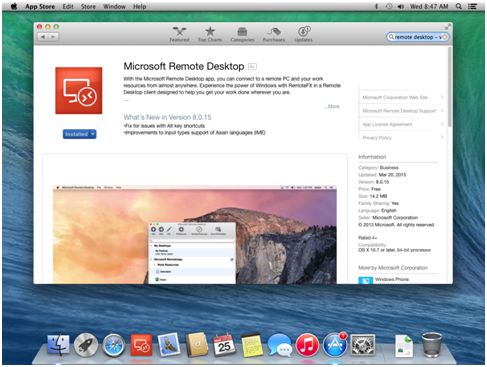
- Locate Microsoft Remote Desktop in Finder to run it.Go To File > New Finder Window > Favorites > Applications > Microsoft Remote Desktop
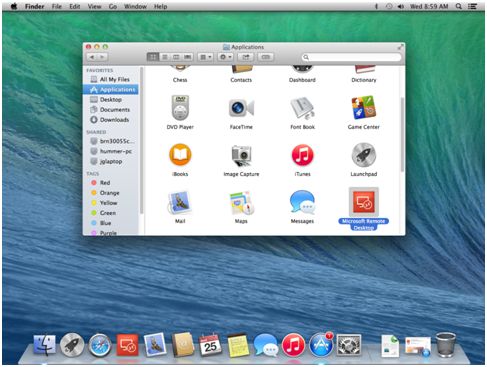
- Open Microsoft Remote Desktop application and click New.
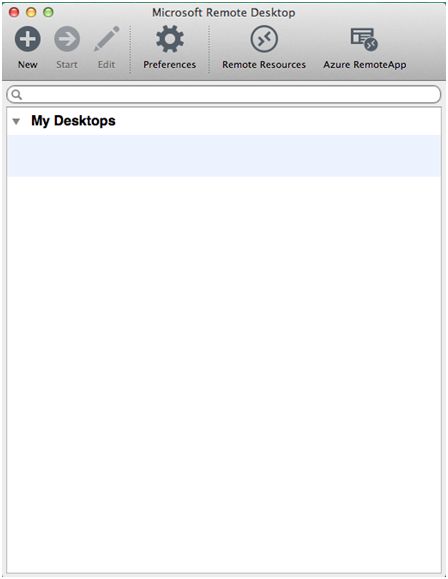
- Enter the name, IP:Port, Username, and Password in the fields below you received in your email.

- Double-click on the new connection entry to connect to your VPS.
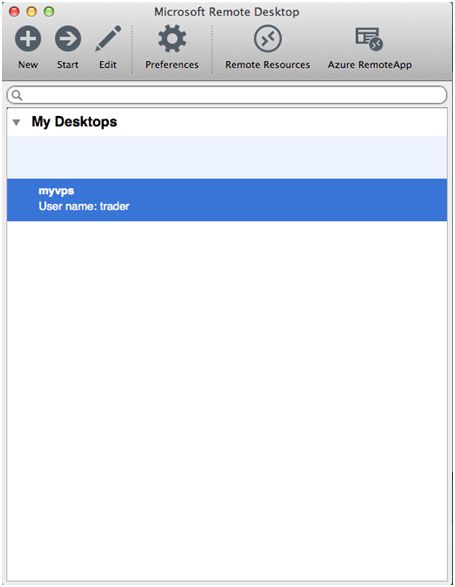
- You'll get a certificate warning. Click 'Show Certificate'.

- Select the checkbox for 'Always trust…' to not get warned about the self-signed certificate in the future.
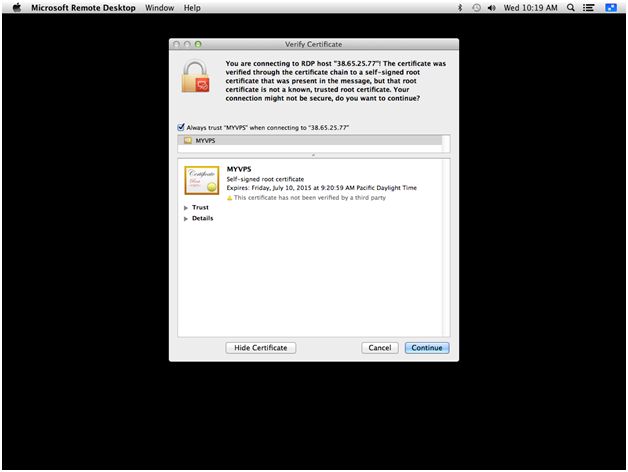
- Enter your local computer account password to complete adding the self-signed certificate to your local keychain.

- You will be forced to change the password on first login for the security of your VPS. Please record your new password so you don't lose it.
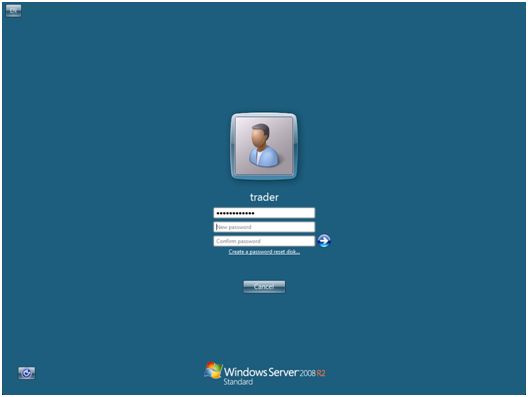
Thursday, March 5, 2020
How to access your VPS using RDP on Apple Mac (Microsoft Remote Desktop App)
Subscribe to:
Post Comments (Atom)
No comments:
Post a Comment